Mastering Apex Legends on Mac: Your Complete Guide

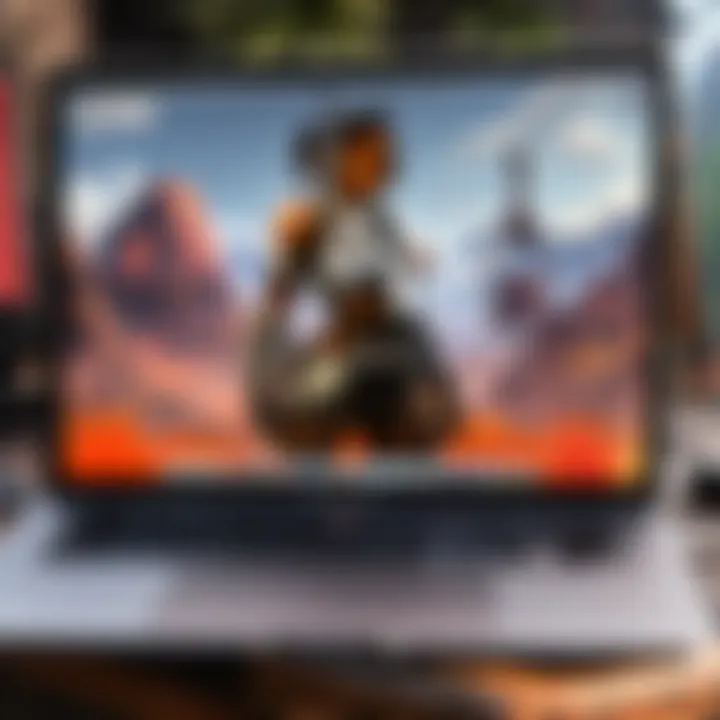
Intro
As gaming continues to evolve, the demand for cross-platform compatibility is more pressing than ever. Among the most popular titles, Apex Legends stands out, attracting a multitude of players across various platforms. However, for Mac users, accessing this fast-paced battle royale can be a bit tricky. Understanding the nuances of running game titles like Apex Legends on macOS is critical. This guide aims to break down the necessary steps, from system requirements to tweaking graphics settings, ensuring that both seasoned gamers and newcomers can dive into the action.
In this article, we will talk about recent game updates and patch notes that can impact gameplay, analyze character abilities and provide loadout suggestions, as well as discuss strategies suitable for different game modes. Whether you are looking to sharpen your skills or simply want to maximize your gaming experience, this guide offers a wealth of information.
With the right preparation and insights, playing Apex Legends on a Mac can be as satisfying as any other platform. Without further ado, let's explore what you need to thrive in this addictive game.
Intro to Apex Legends on Mac
As gaming continues to evolve, Apex Legends stands out as a titan in the battle royale scene. For Mac users, getting into this action-packed universe isn't just about pressing a few keys; it's about navigating a landscape that can sometimes feel foreign. This section serves as the gateway, guiding players through the essentials of running Apex Legends on a Mac.
Understanding how to play this popular title on macOS highlights several crucial aspects. One, it broadens the community by welcoming those who typically might shy away due to system limitations. Two, it prepares players for a gaming experience that, while exciting, comes with its unique set of challenges. Emphasizing knowledge of these challenges makes the path to gaming success smoother.
Overview of Apex Legends
At its core, Apex Legends is a squad-based battle royale game that mixes elements of strategic gameplay and vibrant characters. Originating from the developers at Respawn Entertainment, it brings a fresh twist to the genre with its character-based gameplay. Players can select from a variety of “Legends,” each equipped with their own distinct abilities - which often makes or breaks a match.
When jumping into a game, players are thrown into chaotic arenas filled with enemies, treacherous landscapes, and potential loot. This dynamic makes every battle unique, requiring quick thinking and perfect teamwork. Moreover, the graphics are stunning, which naturally leads to an engaging experience. But, if you're on a Mac, you might be in for some unexpected turns.
Challenges of Running on macOS
While the thrill of Apex Legends is universal, playing it on macOS can come with a handful of bumps in the road. MacBooks, especially older models, may struggle with the game's hardware demands. The game demands significant CPU and GPU power, which Macs, particularly those designed primarily for productivity rather than gaming, may not provide. This leads to potential performance lags.
Here are some common concerns for gamers using a Mac:
- Limited Graphics Options: Often, the game might default to reduced graphical settings, lessening the experience.
- Compatibility Issues: Not all versions of macOS support the latest updates, sometimes excluding players from enjoying new features.
- Input Lag: Given that Apex Legends heavily relies on precise control, any input delay can cost players dearly in those clutch moments.
"Understanding the hurdles ahead is half the battle. Prepare yourself; even a great soldier needs to know the terrain."
In sum, while diving into the frenzied world of Apex Legends on a Mac is feasible, it does require careful consideration of the aforementioned challenges. Grasping these elements fully is essential for players eager to rise to the top of the leaderboard.
System Requirements for Apex Legends
Understanding the system requirements for Apex Legends is paramount for making sure that the game runs smoothly and without issues on your Mac. This section will illustrate the minimum and recommended specifications, so you can get the most enjoyable gaming experience. Ignoring these requirements might lead to frustrating gameplay, including lag or crashes. By grasping these specifications, players can make informed decisions that enhance their overall performance and gaming satisfaction.
Minimum Requirements
To join the battle in Apex Legends, it’s crucial to know what the bare minimum actually is. Here’s a rundown of the essential components required:
- OS: macOS 10.12 or later
- Processor: Intel Core i3-2100 / AMD FX-6300
- Memory: At least 6 GB RAM
- Graphics: NVIDIA GeForce GTX 660 / Radeon HD 7950
- DirectX: Version 11
- Network: Broadband Internet connection
- Storage: Minimum of 22 GB of free space
These requirements allow you to launch the game, but don’t expect a stellar performance. Playing on minimum specs is like trying to run a marathon with one shoe on—possible but precarious. You might find that even minor graphics tweaks can make a substantial difference in the overall experience.
Recommended Requirements
For those aiming to enjoy Apex Legends without skipping a beat, here are the dubiously noble recommended requirements:
- OS: macOS 10.12 or later
- Processor: Intel Core i5-3570 / AMD Ryzen 5
- Memory: 8 GB RAM or more
- Graphics: NVIDIA GeForce GTX 970 / AMD Radeon R9 290
- DirectX: Version 11 or later
- Network: Broadband Internet connection is still needed
- Storage: At least 22 GB of free space, but consider more for updates and patches
These specifications ensure a smoother, much more enjoyable gaming experience. Multiplayer scenarios can get quite chaotic, and having a solid base can make all the difference. You definitely want to minimize stutter and lag, especially during those intense firefights.
Hardware Considerations
When it comes to Mac gaming, hardware can be a double-edged sword. Here's a few points to keep in mind:
- RAM: Upgrading from 6 GB to 8 GB can significantly impact your multitasking capabilities while gaming. When you have a few extra tabs open or some background applications running, it helps keep everything running slick as oil.
- Graphics: Not all Macs come equipped with high-performance graphics cards. If you're noticing significant lag, exploring external GPU options or upgrading your Mac might be worth considering.
- Processor: If you're using an older Intel chip, your machine may struggle with Apex Legends. Look into upgrading to a more recent model if possible.
- Temperature Management: Macs sometimes run hot during gaming. Adequate cooling systems or stands can help maintain performance. You wouldn’t want your game crashing or throttling due to overheating.
The right hardware setup can make or break the gaming experience when playing Apex Legends on Mac, so it’s wise to invest in good specs upfront.
Where to Download Apex Legends
When venturing into the vast landscape of Apex Legends, knowing where to snag the game plays a pivotal role. This is not just a matter of convenience; the platform you select can significantly affect your gaming experience. From ease of access to updates and community features, each source holds its own merit. Let’s explore the options available, so you can dive right in without a hitch.
Official Sources
Obtaining Apex Legends from official sources ensures you get a legit copy, which is step one in avoiding unwanted issues. The developers, Respawn Entertainment, have made it straightforward to download through their verified channels.
Visiting Origin and Steam are the go-to sites that guarantee safe access to the game. Both platforms are reputable, trusted by millions of gamers around the globe. Here’s what makes them stand out:
- Security: A download from these sources minimizes the risk of malware or viruses.
- Updates: Staying updated is crucial. Official platforms regularly release patches and new features.
- Support: Should things go awry, community forums and official support are readily accessible.
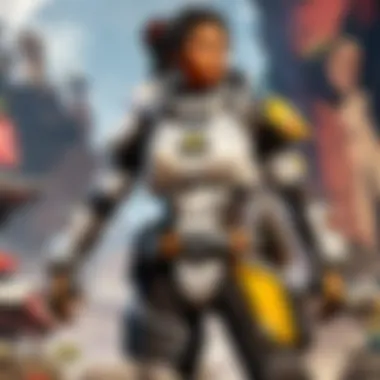
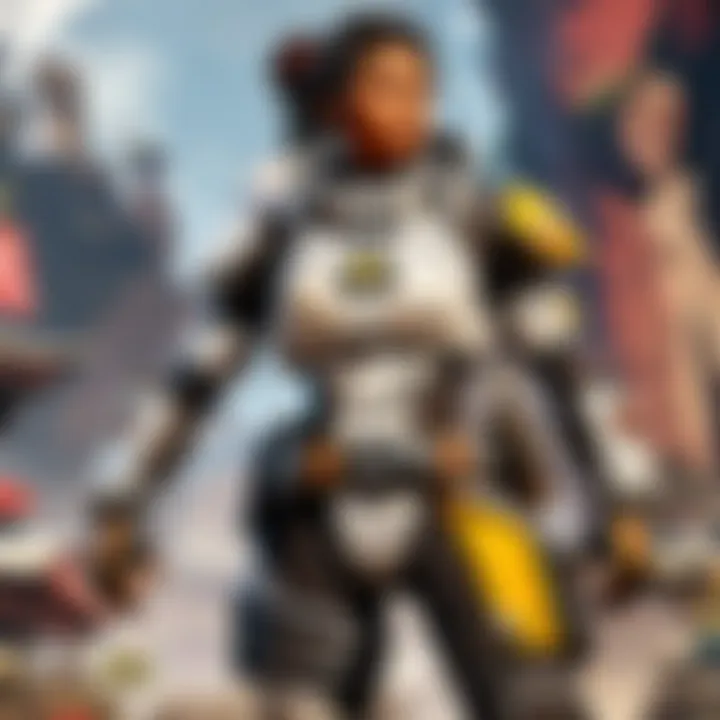
Moreover, by securing your game on these platforms, you have greater assurance when it comes to account management and purchasing.
Alternative Platforms
For those who seek flexibility, alternative platforms present viable options for downloading Apex Legends. They can be advantageous, especially for gamers on the hunt for a broader experience.
Origin
Origin stands as the native platform for Apex Legends. This means it was built to efficiently support the game right out of the gate. One key characteristic of Origin is its seamless integration with other EA titles, creating a cohesive hub for your gaming needs.
One unique feature worth noting is Play First Trials. It lets players test games before committing to a purchase, which can be a game-changer. For Apex Legends, this allows potential players to experience its thrill without any strings attached.
Though generally stable, there can be occasional hiccups with updates. Some users report slower performance during peak times, which might hinder the gaming experience, but overall, Origin remains a solid choice.
Steam
Switching gears to Steam, many players find this platform appealing thanks to its expansive library and user-friendly interface. It boasts a significant number of active users, making it one of the most popular choices for gamers.
Steam is especially attractive due to its community features, including forums and user-generated content. Unlike Origin, it opens a portal to countless other games, letting players explore more than just Apex Legends. It's excellent for those who want a one-stop-shop for gaming needs.
However, one downside to Steam can be the occasional lag during large updates, but for most users, the positives outweigh these drawbacks. Plus, it’s often the first place players go to grab a cozy selection of sales and discounts.
In summary: Choosing the right platform to download Apex Legends can greatly influence your gaming adventure. Whether you lean towards Origin for its integration or Steam for its community features, familiarity and security should guide your choice.
Installation Process on Mac
Getting Apex Legends up and running on macOS is a significant stepping stone not just for newcomers but also seasoned players looking to switch platforms. This segment breaks down essential steps and considerations for a successful installation. The installation process is pivotal as it marks the start of your journey into the Apex universe. It involves several key elements that will enable players to not just download the game, but do so in a way that optimizes performance and avoids common pitfalls. Understanding this process can make a world of difference in your gaming experience.
Step-by-Step Installation
To successfully install Apex Legends on your Mac, follow these steps to ensure a smooth experience:
- Choose Your Platform: The first step involves selecting where to install the game from, which generally means either using Origin or Steam.
- Download the Client: Head to the official website of the platform you chose (like Origin or Steam) to download their client for macOS. This software manages the installation of games on your system.
- Install the Client: Follow the on-screen instructions to install the client. It’s straightforward; just drag the icon to your Applications folder and launch it.
- Create or Log In to Your Account: If you don’t already have an account, you’ll need to register. If you do, just sign in with your details.
- Find Apex Legends: Once logged in, navigate to the game library or store section and search for Apex Legends. You may also find it listed under 'free-to-play games.'
- Download Apex Legends: Click on the download or install button for Apex Legends. Ensure you have enough storage space on your Mac, as the game can be quite large.
- Adjust Installation Settings: Before finalizing the installation, check settings like installation directory and whether you want shortcuts created. Typical practice is to leave these at default unless you have specific needs.
- Begin Installation: Hit the install button and let the client download the game. Depending on your internet speed, this could take some time.
- Launch the Game: Once the download is complete, launch Apex Legends through the client. You might have to go through an initial setup.
- Update the Game: Ensure your game is updated to the latest version. This step is vital to avoid issues when joining matches.
Taking the time to methodically go through each of these steps can save you a headache later on. It’s easy to rush these processes, but being thorough is crucial.
Common Installation Issues
Like any software installation, gamers may face hiccups along the way. Here’s a rundown of some common issues and how you can resolve them:
- Insufficient Storage: Before starting the download, double-check the available space on your Mac. If necessary, free up some disk space by removing unneeded files or applications.
- Client Not Starting: If the client doesn’t open after installation, try restarting your Mac. This often resolves minor bugs.
- Download Speed Problems: Slow download speeds can hamper installation. If your connection is sluggish, restarting your router can sometimes help.
- Error Messages: If you encounter error codes during installation, checking online forums like Reddit can provide community-driven solutions. Many players share similar issues and workarounds.
- Game Not Found on Client: If Apex Legends doesn’t appear after installation, ensure you’re using the correct client and refresh the page. Logging out and back in sometimes can work, too.
"Patience is a key ingredient in the recipe of installing games. It’s best to take time to ensure things are done correctly."
By being proactive and prepared, you can overcome the challenges that surface during the installation phase. Each issue tackled not only brings you closer to playing Apex Legends but also equips you with knowledge for future installations or updates.
Optimizing Apex Legends for Mac
When it comes to gaming on a Mac, particularly for a fast-paced title like Apex Legends, optimization can be the name of the game. It's all about squeezing every bit of performance from your machine and ensuring that gameplay is as smooth and enjoyable as possible. An optimized system can enhance visuals, reduce lag, and ultimately provide a more immersive experience.
Graphics Settings
Apex Legends offers a variety of graphics options that allow players to customize their visual experience. Adjusting these settings is crucial for smooth gameplay. Here’s a breakdown of key settings to consider:
- Resolution: Lowering the resolution can improve performance but may lead to less clarity. A common compromise is to use a resolution that maintains visual fidelity while aiding frame rates.
- Texture Quality: On Mac, opting for medium or low texture quality can help reduce the load on your GPU, especially if it’s not top-of-the-line.
- Shadow and Effect Quality: Shadows can be a significant drain on performance. Consider reducing or disabling these settings to boost your frame rates.
- Anti-Aliasing: This feature can make edges smoother but at a cost to performance. Try turning it off or using a lower setting.
Experimenting with these settings will allow you to strike a balance between aesthetics and performance. Remember, the goal is to enjoy the game rather than just watch it.
Performance Tweaks
Beyond merely adjusting graphics settings, there are additional tweaks players can make to enhance performance:
- Adjust Power Settings: For laptops, ensure your device is plugged in and set to high-performance mode. This prevents the battery-saver settings from kicking in, which can throttle GPU performance.
- Close Background Applications: Freeing up RAM and CPU resources by shutting down non-essential applications can lead to a significant boost in FPS. Check your Activity Monitor to identify resource hogs.
- Use Game Mode: If your MacOS supports it, enabling Game Mode can help prioritize system resources for gaming.
- Monitor Temperature: High temperatures can lead to thermal throttling. Clean any dust buildup in your Mac and consider using a cooling pad if gaming on a MacBook.
Implementing these tweaks can alleviate performance issues, enabling a smoother and more enjoyable gaming experience.
Hardware Upgrades
While software optimizations can take you far, there's also hardware to consider:
- RAM Upgrade: If your Mac allows it, increasing RAM can help with multitasking and load times, enhancing gaming performance.
- SSD Installation: If your Mac is still running on an HDD, upgrading to an SSD can significantly cut loading times in Apex Legends. Backup your data before making such changes.
- eGPU: For Mac users with Thunderbolt 3 ports, investing in an external GPU can provide a substantial performance boost, allowing you to crank up settings while maintaining stable frame rates in the game.
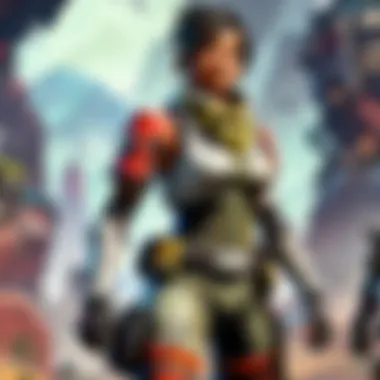
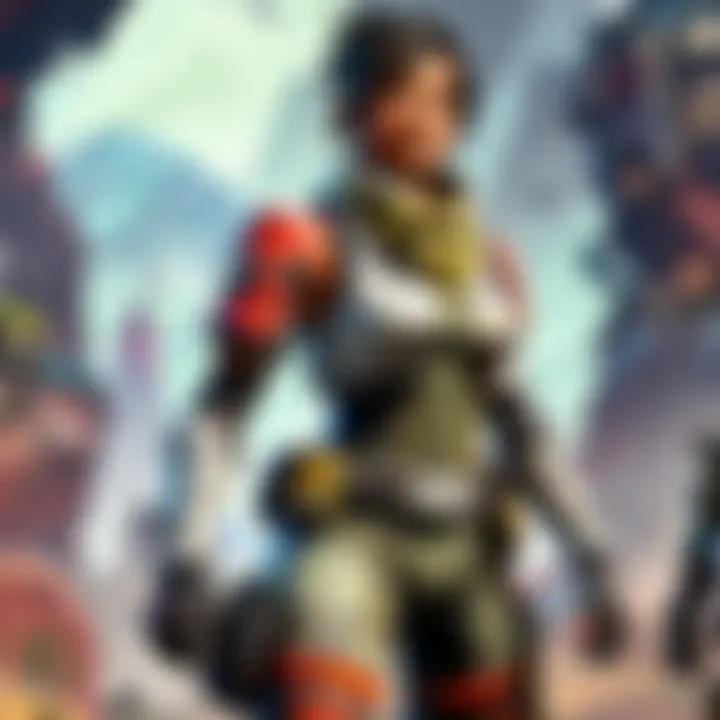
In summary, optimizing Apex Legends on your Mac is about finding the right mix of software settings and, when feasible, hardware enhancements. The results can make a profound difference in how you experience the game.
"Optimization is not just a task; it’s an ongoing pursuit of balance between performance and visuals."
Taking time to fine-tune your game will pay dividends in performance and overall enjoyment.
Troubleshooting Common Issues
When diving into the world of Apex Legends on macOS, a variety of hiccups can arise that might have even seasoned gamers throwing their hands up in frustration. Troubleshooting common issues is crucial not just for a smooth gaming experience, but also for maintaining your sanity while playing. Recognizing potential problems and knowing how to resolve them can transform a perplexing scenario into an enjoyable session. In the following sections, we’ll address some frequent pain points players encounter and offer practical solutions to keep your game running like a well-oiled machine.
Game Crashes on Startup
Imagine the rush you get when you launch Apex Legends, only to be greeted by an unwelcome crash. Game crashes on startup can disrupt not only your gaming session but also your momentum and enthusiasm. The reasons can vary widely, from macOS compatibility issues to corrupted game files. If you find yourself stuck at this stage, here are some steps to consider:
- Check for Updates: Ensure that your macOS and the game itself is up to date. Sometimes, patches come with crucial fixes that can resolve immediate problems.
- Verify Game Files: If you’re using a platform like Steam or Origin, you can verify the integrity of the game files. This process can often uncover missing or corrupt files and replace them automatically.
- Adjust Launch Options: Modifying certain launch options may stabilize the game during startup. This might involve tweaking graphical settings or even allocating more system resources.
- Free Up Resources: Close other applications and background processes to ensure Apex Legends has enough memory and power to start up without a hitch.
By systematically applying these tips, you could potentially nip startup woes in the bud, ensuring that you get straight into the action without unnecessary interruptions.
Network Connectivity Problems
In the heat of battle, the last thing you want is a network issue pulling the rug out from under your feet. Network connectivity problems can result in lag, disconnections, or even a complete inability to join matches. Here are several strategies to keep your connection robust:
- Wired Connections: Whenever possible, opt for an Ethernet connection instead of relying on Wi-Fi. Wired connections tend to provide more stability.
- Router Management: Restarting your router can sometimes work wonders. Additionally, checking your router’s firmware for any updates can prevent connectivity mishaps.
- Firewall & Security Software: Occasionally, security settings on macOS can interfere with your connection. Make sure that Apex Legends is whitelisted so that it can communicate freely with the servers.
- ISP Issues: If you're experiencing frequent drops, it might be worth checking with your Internet Service Provider to see if they're facing any outages or maintenance.
Maintaining a solid network connection is key to enjoying a fluid gaming experience. By implementing these tips, you can safeguard yourself against network headaches.
Performance Lag During Gameplay
Experiencing performance lag can be as frustrating as, well, watching paint dry. Whether you're grappling with low FPS or delayed input responses, it's essential to address lag quickly to keep your skill and tactics sharp. Consider the following adjustments to fine-tune performance:
- Lower Graphics Settings: Sometimes, less is more. Reducing the quality of textures, shadows, and other visual elements can significantly enhance your frame rates.
- Background Applications: Like a cluttered desk, too many programs running in the background can be distracting and draining resources. Shutting down unnecessary apps can free up crucial RAM and CPU power.
- Reduce Resolution: Running the game at a lower resolution may improve performance. While it might not be as visually stunning, the smoother gameplay could make all the difference in high-stakes matches.
- System Upgrades: If performance issues persist, it might be worth considering hardware upgrades. Adding more RAM or changing to a solid-state drive can offer a notable boost in gaming performance.
By being proactive about these tweaks, you can effectively enhance your gameplay experience, ensuring that lag doesn’t become a stumbling block on your path to victory.
In summary, addressing common gaming issues can drastically improve your experience in Apex Legends. Remember, each problem has its solution, and a little patience can go a long way.
Using Parallels or Boot Camp
When it comes to gaming on a Mac, using specialized software like Parallels or Boot Camp is often a game-changer. These tools allow macOS users to run Windows applications seamlessly, opening doors for playing titles that otherwise wouldn’t be available. With the complexities and challenges that come with gaming on non-Windows platforms, understanding these methods can greatly enhance your gameplay experience.
Installing Windows on Mac
Installing Windows on a Mac can be done through either Parallels or Boot Camp. Each method brings unique advantages to the table.
Parallels lets you run Windows and macOS side by side. It’s pretty convenient, as you don’t have to restart your computer to switch between the two operating systems. On the other hand, Boot Camp allows you to run Windows natively by partitioning your hard drive, which can often result in better overall performance since the system utilizes dedicated resources.
Here’s a short rundown for both:
- With Parallels:
- With Boot Camp:
- Download and install Parallels Desktop from its official site.
- During the installation, you can opt to get a Windows version (or use one you already have).
- Follow the prompts to set up your virtual machine.
- Once Windows is installed, launch Apex Legends from within the Parallels environment.
- Start by using the Boot Camp Assistant found in the Applications folder.
- Create a Windows partition on your drive, selecting how much storage to allocate.
- Insert your Windows installation media, or choose an ISO file of Windows.
- Follow the installation steps and once done, you can boot into Windows anytime you start your Mac.
Benefits of Running Windows for Gaming
Running Windows on a Mac can greatly improve your gaming experience.
- Access to a Wider Game Library: Not everything plays nice with macOS. Games like Apex Legends are optimized for Windows, meaning fewer compatibility issues when playing on it.
- Performance Enhancements: Windows often runs games more efficiently due to better driver support and optimization. It makes usage of your hardware a lot more effective.
- Full Control Over Settings: Windows gives you more options to tweak various game settings and graphics, enhancing your overall gaming experience.
"Using Windows on a Mac via Boot Camp or Parallels can change the way you play. With better performance and game selection, you won't feel left out anymore!"
While it may seem daunting at first, getting Windows up and running on your Mac is worth the effort. Having the ability to access a full range of games and take advantage of better performance can elevate your gaming to a new level.
Alternative Methods to Play Apex Legends
In the ever-evolving landscape of gaming, the flexibility to play games through diverse avenues has become increasingly vital, especially for players on macOS. Exploring alternative methods to access Apex Legends can open up a world of possibility for those who may find traditional installations either cumbersome or unsuitable for their system capabilities. Whether due to hardware limitations or personal preference, these options can expand one's gaming horizons beyond the conventional.
Cloud Gaming Services
Cloud gaming has transformed the way gamers engage with high-demand titles like Apex Legends. These services allow players to stream games directly to their devices without needing to meet the rigorous system requirements that traditionally apply. Thus, you can experience fluid gameplay on any device with a decent internet connection.
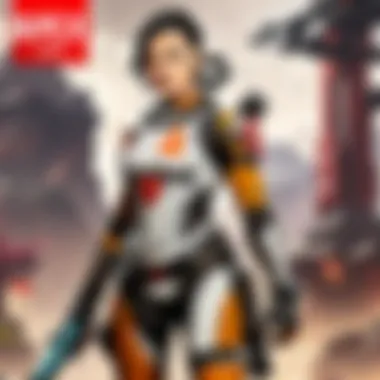
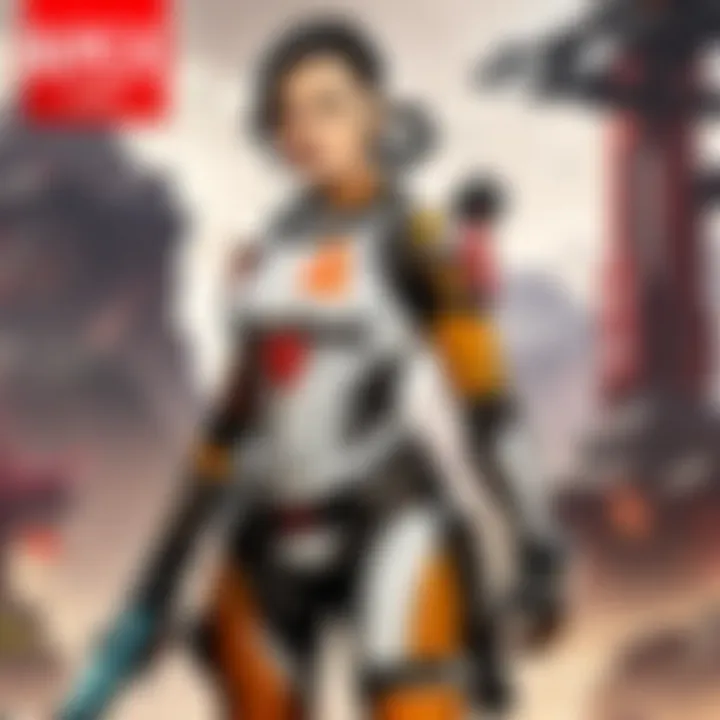
Some prominent platforms include:
- NVIDIA GeForce NOW: This service leverages powerful hardware in data centers, allowing you to play Apex Legends as if you were on an ultra-gaming PC without physically owning such a machine.
- Google Stadia: Though a slightly different take, Stadia offers players the option to run games on the cloud, ensuring accessibility from various devices.
Benefits of using cloud gaming services include lower hardware costs and instant access to a vast library of games. However, it's important to keep in mind several considerations:
- Internet Speed: Reliable high-speed internet is a must; otherwise, you may experience lag during gameplay.
- Subscription Fees: Some services may require a monthly payment; this can stack up over time, especially if not playing regularly.
- Data Consumption: Streaming can use significant amounts of data, which is something to ponder if you’re on a limited plan.
"Cloud gaming could redefine how we perceive not only access but also the concept of hardware limitations in gaming."
Third-Party Applications
For those savvy enough to navigate the intricacies of software, third-party applications present another pathway to enjoy Apex Legends on Mac. Some developers have crafted tools that can facilitate the game's functionality or even allow for better compatibility.
Popular options include:
- Wine: This software acts as a bridge, allowing users to run Windows applications on macOS. While it demands some technical maneuvering, many users have reported positive experiences in running Apex Legends through this medium.
- CrossOver: Similar to Wine but more user-friendly, CrossOver simplifies the process and gives players a more straightforward way to install and run Windows games on Mac.
While these alternatives can prove effective, they come with their own set of challenges:
- Instability: Third-party applications might not provide the same stability or performance as native applications.
- Limited Support: If issues arise, you may find that there's less support available since you're stepping outside the official ecosystem.
Tread carefully with any third-party solutions; some may not always respect your data or privacy as thoroughly as you'd like. It's essential to choose reputable sources and read user reviews where possible.
Maintaining Your Game Experience
When you dive into a game like Apex Legends on your Mac, maintaining your experience is a crucial aspect that often gets overlooked. Many players just think about the thrill of gaming but forget that keeping everything in check can save them from unwanted frustrations later on. It’s not just about getting the game up and running; it’s about ensuring it runs smoothly and enhances your overall enjoyment. Here’s a breakdown of what that entails.
Regular Updates and Patches
The gaming landscape is constantly shifting, and Apex Legends is no different. Regular updates and patches are fundamental to fixing bugs, enhancing gameplay, and adding new content. If you're not keeping your game current, you might miss out on important adjustments that improve everything from game balance to your overall performance.
Here’s why you should prioritize updates:
- Bug Fixes: Often, players will encounter issues that disrupt gameplay. Updates usually address these bugs, improving your experience.
- New Content: Developers frequently drop new legends, weapons, and maps through updates. Staying updated means you get to experience the game in its fullest form.
- Performance Improvements: Sometimes, the game becomes faster or smoother after an update. It might seem trivial, but it can make a significant difference in competitive play.
To check for updates, it’s typically as simple as logging into the game and checking the options menu. Maintaining this habit is key to enjoying uninterrupted gameplay.
Community Feedback and Best Practices
Engaging with the community is another key element when maintaining your game experience. The Apex Legends community is vast and varied, comprising players of all skill levels. You can learn a great deal from reading through forums or social media groups; it’s like having a treasure trove of knowledge at your fingertips.
Here’s how community feedback can be beneficial:
- Identifying Solutions: If you run into a pesky problem, chances are someone else has faced it too. Forums like Reddit are invaluable for discovering quick fixes or workarounds.
- Sharing Strategies: Many elite players share their strategies, loadouts, and gameplay tips. These insights can help elevate your game from good to great.
- Updates on Game Changes: Often, community feedback drives game changes. Understanding the community pulse can give you a heads-up on possible shifts in gameplay or character effectiveness.
Moreover, adopting best practices from experienced players can improve your approach. These might include:
- Keeping your graphics settings optimized according to what your hardware can handle.
- Regularly cleaning up your game files to free up space and improve loading times.
"Success in gaming often lies in consistent maintenance, updates, and community engagement."
By integrating these practices into your gaming routine, you ensure that your journey through Apex Legends remains exciting and rewarding.
The End and Final Thoughts
As we reach the end of this guide, it's essential to reflect on the multifaceted journey toward playing Apex Legends on a Mac. The importance of these discussions cannot be overstated, especially given the unique challenges that gamers face with Mac in a world often dominated by Windows. This section provides a final recap and helps readers ponder over future steps for an enhanced gaming experience.
The realms of gaming technology are ever-evolving; thus, it becomes crucial to stay informed about emerging trends and potential enhancements. Not only is this valuable for current Apex players, but it also helps newcomers to understand the landscape better. Keeping abreast of updates in system requirements, compatibility improvements, and various gaming platforms allows players to navigate the gaming scene more smoothly.
"The only limit to our realization of tomorrow will be our doubts of today." – Franklin D. Roosevelt
In this regard, understanding the implications of the software and hardware configurations discussed earlier becomes foundational. A small tweak here, a thoughtful investment there, can lead to a significantly improved gaming experience. Moreover, sharing insights with different communities or forums can further broaden one's understanding and capability, fostering a sense of belonging among players.
Recap of Key Points
Throughout the article, we've covered a wide range of topics that collectively enhance your journey through Apex Legends on a Mac:
- System Requirements: Always start with a solid grasp of both minimum and recommended specs to ensure a seamless experience.
- Installation Process: A detailed step-by-step guide can clarify common hurdles, making the installation smoother for any Mac user.
- Optimization Techniques: Practical tips about graphics settings and hardware upgrades can lead to noticeable performance boosts.
- Troubleshooting Strategies: Addressing common issues like game crashes or network problems equips players with necessary problem-solving skills.
- Alternative Gaming Methods: Exploring cloud gaming and third-party applications can provide additional layers for enjoyment, broadening one’s gaming avenues.
By keeping these points at the forefront, players can navigate the intricacies of gaming on Mac more efficiently.
Future Considerations for Apex on Mac
Looking forward, several considerations can shape the future of playing Apex Legends on macOS:
- Mac Hardware Evolution: As Apple continues to upgrade its hardware, the potential for better gaming performance grows with these improvements. The shift to M1 and M2 chips, for instance, opens new doors in gaming capability.
- Software Updates: Regular patches from the game developers can enhance gameplay, but they can also introduce new technical challenges that Mac users must tackle.
- Community Engagement: Active participation in forums, such as Reddit or Discord channels focused on Apex, can provide insights from fellow gamers about recent discoveries, tricks, and workarounds that might not be covered in traditional guides.
- Cross-Platform Play: Keeping an eye on updates regarding cross-platform play will be vital as it could change how players interact and compete within the game.



