Boosting PC Performance: Essential Improvement Tips
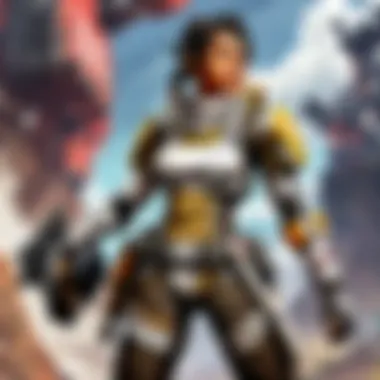

Intro
In our fast-paced digital world, maximizing your computer's performance is crucial. The agility and efficiency of your PC can make a big difference, be it for gaming, productivity, or just general use. Everyone wants their machine to run smoothly, without hiccups or delays. From seasoned gamers in the thick of action to professionals navigating vast spreadsheets, performance tweaks can be the key to a seamless experience.
Understanding Performance
Performance is not just about the speed of your processor or the size of your RAM. It’s a combination of various factors, including both hardware elements, like hard drives and graphics cards, and software components, such as operating systems and applications. Many users overlook important aspects that can lead to lag and frustration. Addressing these issues can feel like trying to find a needle in a haystack, but fear not! Let’s break this down into manageable sections, each targeting specific areas of optimization.
Takeaway: A well-tuned PC can elevate your entire digital experience, whether you’re gaming or working.
The Path Ahead
To embark on this journey of optimization, we’ll explore several key areas:
- Game Updates and Hardware Maintenance: Regular updates can enhance performance and even fix bugs.
- Optimizing Software Settings: Adjusting settings can sometimes yield dramatic improvements.
- Hardware Upgrades: Knowing when it's time to invest in new parts is essential for sustaining performance.
- Routine Maintenance Steps: Keeping your system clean and organized helps avoid unexpected slowdowns.
Each of these aspects will be examined closely, offering insights and actionable tips to elevate your experience. So, buckle up, and let’s get started on unlocking your PC’s true potential!
Understanding Computer Performance
Understanding computer performance is crucial for anyone aiming to maximize the capabilities of their PC. Whether for gaming, productivity, or other intensive tasks, knowing what factors influence performance can lead to making informed decisions about upgrades and optimizations. This section sheds light on the essentials that drive performance, tailored for gamers looking to enhance their experience in games like Apex Legends.
Key Components Affecting Performance
Each component of a computer plays a specific role in determining how it operates. Recognizing the impact of each part helps in identifying potential bottlenecks and areas for enhancement.
CPU
The Central Processing Unit (CPU) is often referred to as the brain of the computer. It executes instructions and processes data, heavily influencing overall system speed and responsiveness. The key characteristic of CPUs like Intel's Core i9 or AMD's Ryzen 9 is their high core count and clock speed, making them well-suited for multitasking and gaming. This high-performance nature is why they are popular choices among gamers.
A unique feature of many modern CPUs is their ability to handle multiple threads per core through technologies like Hyper-Threading or Simultaneous Multithreading. This can significantly enhance performance in gaming and applications that support multiple threads, enabling a smoother experience but also leading to increased thermal output, which must be managed carefully.
RAM
Random Access Memory (RAM) serves as temporary storage for data that is actively being used or processed by the CPU. The specific aspect of RAM that stands out is its speed, which can greatly affect load times and overall system responsiveness. A higher bandwidth RAM, like DDR4 or DDR5, is beneficial for applications requiring quick data access, making it crucial for gamers and heavy application users.
The unique feature of RAM is its capacity to be upgraded; more RAM can enhance performance, especially in multitasking environments. However, it’s essential to balance it with CPU capabilities, as too much RAM with a weak CPU may lead to underutilization of resources.
Storage
Storage options, such as Solid State Drives (SSD) and Hard Disk Drives (HDD), affect how quickly data can be read from or written to the disk. The key takeaway here is that SSDs provide significantly faster data access speeds compared to traditional HDDs, enhancing boot times and loading screens in games.
The unique feature of SSDs is their lack of moving parts, making them less prone to mechanical failure and more durable. Conversely, HDDs offer more storage for less money, but they can hinder performance due to slower data retrieval rates. Thus, while SSDs could be more beneficial for speed, HDDs might still find a home for archiving large files.
Graphics Card
The Graphics Processing Unit (GPU) is crucial for rendering images, especially in gaming. A powerful graphics card, such as NVIDIA's RTX 3080 or AMD's Radeon RX 6800 XT, significantly enhances visual performance, allowing for high-resolution textures and frame rates.
What makes graphics cards stand out is their ability to process many tasks simultaneously, offloading work from the CPU, resulting in smoother gameplay and better graphics. However, high-end GPUs often require substantial power and can generate heat, necessitating careful power supply and cooling solutions to prevent issues or throttling during demanding tasks.
Measuring Performance Metrics
Performance metrics help you understand how well your system is running and where improvements can be made. It’s essential to look at both raw and contextual data to gauge performance accurately.
Benchmarking Tools
Benchmarking tools play a pivotal role in measuring computer performance. Software like 3DMark or Cinebench provides standardized tests that help compare the performance of different systems. This approach allows for a clear assessment of how upgrades may improve performance.
The unique feature of these tools is their ability to simulate real-world scenarios, giving users concrete numbers to analyze. However, it is also vital to understand that benchmark figures may not always reflect real-world performance, as they are conducted in controlled environments that may not replicate typical usage.
Real-World Usage Scenarios
Real-world usage scenarios take benchmarking a step further by evaluating how the system performs during everyday tasks, such as gaming, video editing, or multitasking. Observing the system during these sessions can provide insight into practical performance, revealing bottlenecks that benchmarks might miss.
One key aspect of this approach is that it highlights how specific tasks affect system performance. For instance, a computer might run a benchmark with flying colors but struggle with real-time rendering in a game due to latency or insufficient cooling. The unique feature here is the ability to assess performance across various specific tasks, which can guide optimizations better suited to the user’s needs.
System Maintenance Practices
In the bustling world of PC gaming and productivity, maintaining smooth performance is akin to keeping a well-oiled machine. System maintenance practices play an essential role in ensuring the longevity and efficiency of your computer. In a landscape dotted with intrusive software, operating system vulnerabilities, and cluttered storage, neglecting these practices can lead to sluggish response times and decreased enjoyment during intense gaming sessions, like those found in APEX Legends. Thus, embracing effective maintenance strategies becomes not merely a choice but a necessity for every user aiming for optimal computer performance.
Regular Software Updates
Importance of OS Updates
Operating system updates serve as the backbone of your PC's health. They're not just routine patches thrown together; they deliver crucial security fixes that defend against potential cyber threats. Keeping your OS up-to-date also ensures compatibility with the latest applications and games, which is vital, especially when titles like APEX Legends roll out new content or require enhancements. Ignoring these updates can lead to a frustrating experience, marked by crashes and software failures.
The key characteristic of OS updates is their periodicity; most undergo a schedule, pushing improvements and fixes at regular intervals. This means you don’t have to actively seek them out. However, it’s essential to choose a time when your system is idle, as updates can temporarily take resources away from gaming or other tasks.
While these updates are often easy to apply, they can, at times, introduce bugs or complexities that need additional troubleshooting. Hence, knowing when to update is as important as updating itself.
Driver Updates
Driver updates are like the fine-tuning of your hardware's capabilities. They ensure that every component of your PC, including graphics cards, motherboards, and peripherals, communicates effectively. For gamers, a graphics card driver update can mean the difference between stuttering frame rates and fluid performance during heated matches.
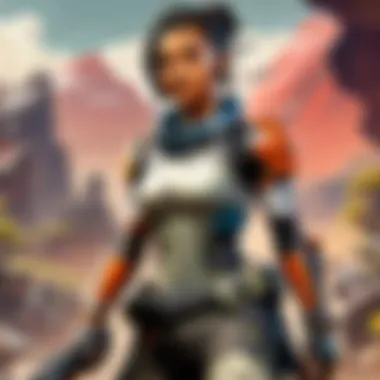

What makes driver updates significant is their potential to unlock performance enhancements and improve stability. Game developers typically release patches that require the latest drivers to utilize new features, providing a richer gaming experience. Failing to stay updated here can leave you behind in a rapidly evolving gaming environment.
Unique to driver updates is the potential risk; while they can enhance performance, a poorly executed update may lead to compatibility issues. Users should thus keep an eye on hardware community forums for user experiences before applying the latest driver updates.
Disk Cleanup Procedures
Removing Temporary Files
Temporary files can accumulate faster than one might realize, clogging up precious disk space and impacting system responsiveness. These files, generated from system processes and internet browsing, serve no long-term purpose and occupy space that could otherwise be used more efficiently. Regular removal of these files not only frees up space but can also improve loading times, giving your games the boost they need.
The appeal of removing temporary files lies not just in the space they free but in the way it refreshes the operating system's efficiency. The cleaning process is generally quite simple, often achievable through built-in tools within the OS. However, awareness is crucial — automated removals might miss some directories unless manually checked.
Managing Disk Space
Managing disk space is another vital aspect of PC maintenance that can directly impact performance. Over time, hard drives can become cluttered with outdated programs, files, and remnants of past installations. A cluttered disk can drag system performance down, much like a car struggling to speed with excess weight.
One core characteristic of effective disk space management is the practice of regular audits; this review helps identify what's taking up space. For serious gamers, using external storage can alleviate issues, keeping primary drives dedicated to essential applications and games. Another advantage is leveraging SSDs, which can significantly enhance load times compared to HDDs.
However, managing disk space isn’t just about removing; it’s also about organization. Using comprehensive tools to categorize files can help prevent future clogs. Regular checks will save headaches later and ensure your gaming sessions run as smoothly as possible.
Regular system maintenance is not just about cleaning; it optimizes your experience. The more streamlined your system is, the more immersive your gaming can be.
By understanding and applying these principles, the path to an optimized PC becomes clearer, and the benefits are readily apparent in every keystroke, click, and gaming session.
Hardware Upgrades for Performance Boosting
Enhancing the performance of a computer involves several facets, but hardware upgrades hold a critical role. For players engaging in demanding games like Apex Legends, the machine's specifications can mean the difference between a smooth experience and constant lag. Upgrading your hardware can bring remarkably positive changes, facilitating faster load times and better frame rates. This section will delve into key upgrades that can give any system a significant boost.
Upgrading RAM
Choosing the Right Type
When it comes to upgrading RAM, selecting the right type is paramount. The characteritics of your RAM—speed, capacity, and generation—can determine how effectively your system runs, especially during resource-heavy tasks. For instance, DDR4 RAM often stands out as a popular choice due to its high speeds and efficiency.
The unique feature of DDR4 is its ability to transfer data at rates of up to 3200 MT/s, which translates to smoother multitasking and gaming experiences. However, one must consider compatibility with the motherboard; a RAM type that doesn’t align can lead to system dysfunction. It’s also essential to balance quantity with quality; while having higher RAM is generally beneficial, having it match your CPU capabilities will amplify overall system performance.
Installation Process
The installation process of RAM can feel daunting, but it’s often simpler than one would expect. The ease of access to RAM slots in most cases means that once you’ve opened the case, upgrading can be done in a matter of minutes. Generally, you’ll be popping the old RAM sticks out and snapping the new ones in place.
However, care should be taken to ensure that the new sticks are seated correctly and checked for compatibility again before power is restored to avoid potential issues. It’s a beneficial choice for this article, as providing a straightforward installation narrative empowers readers with the knowledge that they can take on this project themselves. A minor mistake, like inserting the RAM the wrong way, might cause a hiccup but is often an easy fix.
Enhancing Storage Solutions
SSD vs HDD
The debate between SSHD and SSD is ongoing, but a crucial aspect to highlight here is speed and performance. A Solid State Drive (SSD) offers a significant edge over the traditional Hard Drive (HDD) due to its flash-based storage. This makes SSDs far faster, which means quicker boot times and shortened load times for applications—essential elements when hopping into a game.
Historically, HDDs might have offered more space at a lower price, but as technology progresses, the price of SSDs has declined, making them a more accessible option. Sometimes folks find that their storage needs are better satisfied with a combination of both, using an SSD for the operating system and key applications, while relying on HDD for bulk storage. Each has its plush benefits, but in gaming, speed can dramatically change your experience,
Upgrading Storage Capacity
Upgrading storage capacity is another fundamental aspect of optimizing PC performance. In a world where game sizes are continually ballooning, ensuring you have ample space can save a lot of headaches. Leveraging either SSD or HDD for this upgrade can really depend on usage; for those playing graphics-heavy games, an SSD upgrade can mean less waiting and more game time.
Moreover, the unique feature here is that a two-pronged strategy is possible. A higher capacity SSD might fulfill immediate needs while also keeping future-proofing in mind. Players can expect faster load and save times, which altogether leads to an enjoyable gaming experience. The drawback, however, is a potential trade-off between speed and price, especially for higher-capacity SSDs.
Graphics Card Enhancement
Selecting the Right GPU
Choosing the right GPU can be likened to choosing an engine for a racing car—without that perfect match, the performance suffers. The key characteristic of a GPU is undoubtedly its power to render graphics smoothly, and for gamers, this can lead to thrilling tales of victory rather than struggle against lag.
With the popularity of GPUs like the NVIDIA GeForce RTX series, players have witnessed getting more frames per second while also tapping into features like real-time ray tracing. However, one must also account for their current system capabilities, ensuring not to overreach beyond the power of the existing components, as that may lead to a bottleneck rather than an upgrade.
Installation and Configuration
Similar to RAM, changing out your graphics card can be straightforward, but there are intricacies involved. First, the old card needs to be removed carefully, often requiring access to screws or clips. Once the new card slides in, software configuration becomes the next step—installing the latest drivers and adjusting settings tailored to your gameplay style.
The unique feature here is having versatile options to tweak performance settings, which can suit multiple gaming needs. While it can be beneficial to maximize frame rates, finding that balance with quality and performance settings means understanding what your goals in gaming are. Failing to configure these elements may lead to diminished results, which is a common pitfall.
Upgrading hardware is not just a luxury; it's often a necessity for serious gamers aiming for that top-notch experience in their favorite titles.
Optimizing Software Settings
Optimizing software settings is a crucial step when it comes to enhancing the overall performance of your PC. Many users focus primarily on hardware upgrades, but neglecting software configurations can be like putting a race car on a muddy track—regardless of its horsepower, it simply won’t perform optimally. Getting your software in line effectively ensures that your hardware can reach its potential. This involves adjusting power settings, managing startup programs, and fine-tuning graphics configurations which all contribute to a smoother experience while gaming or handling heavy workloads.
Adjusting Power Settings
High Performance Mode
High Performance Mode is a setting found in most operating systems that prioritizes performance over energy efficiency. When activated, it ensures that your CPU runs at its full potential, without the throttling that often occurs in energy-saving modes. This is particularly beneficial for gamers and power users, as it allows the system to respond more swiftly to demanding applications. One key characteristic of High Performance Mode is that it keeps your CPU clocked at maximum speeds, leading to enhanced processing capabilities without the dips in performance that could happen if the power were capped.
While this mode does decrease overall energy efficiency, the trade-off is often worth it for users looking to squeeze every bit of performance out of their machine, especially during intense gaming sessions or heavy multitasking. However, one must consider that this could lead to increased heat generation and potentially higher electricity bills in the long run, especially if used continuously.
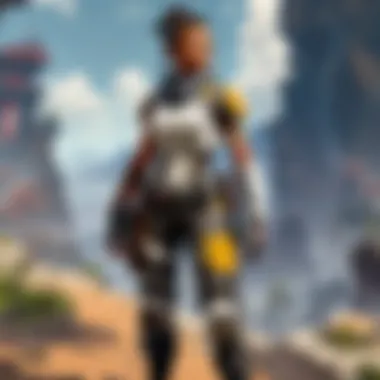

Balanced Settings
On the other hand, Balanced Settings offer a compromise between performance and power conservation. The operating system automatically adjusts the performance level based on the current demands of the system. This means when you’re gaming or using resource-heavy applications, the system can shift towards a higher performance state, but will dial it back during less intensive tasks. A major advantage of this setting is its adaptability, making it suitable for users who value energy efficiency just as much as performance.
The downside might be that some value is lost in terms of raw performance on tasks requiring constant high levels of productivity, leading to possible lag during peak load periods. For users who have regular day-to-day tasks mixed with occasional gaming, this can be a more favorable approach as it balances out power usage while still allowing for significant performance boosts when necessary.
Managing Startup Programs
Identifying Unnecessary Applications
The clutter that builds up during PC use often leads to unnecessary applications launching at startup, slowing down your boot time and overall system responsiveness. Identifying these applications is one of the first steps in cleaning up your software environment. This practice contributes significantly to performance optimization, providing a more seamless and quick start to your system.
The key characteristic here is being able to pinpoint which applications are essential and which ones are simply getting in the way. Some programs, like chat applications or auto-update tools, don’t need to start automatically every time you power your machine on. Removing or delaying these from starting can result in noticeably shorter boot times, improving the PC's usability.
However, caution is required when disabling startup applications. Important programs, like antivirus software, should remain enabled to ensure your system’s security as it boots up. So, after identifying unnecessary applications, always double-check to ensure you’re not disabling anything critical.
How to Disable Startup Items
Once you've gone through the process of identifying which applications are unnecessary, the next step is disabling them. This can typically be done through the Task Manager for Windows users or System Preferences for Mac users. The simplicity of this task is appealing; users can manage startup programs with a few clicks.
Disabling startup items means that the applications won’t load during boot-up. As a result, your PC starts quicker and is more responsive right from the get-go, which enhances daily usability. There’s often a perception that more is better, but cutting down on what runs in the background lets your machine rest easy and focus on the tasks you really need it to handle.
The downside to consider is that if you disable something you might later wish you hadn’t, you’ll have to retrace your steps and re-enable it. Hence, it’s advisable to keep a list of what you’ve turned off, just in case you need to revisit the settings.
Optimizing Graphics Settings
Game-Specific Settings
Game-specific settings allow users to tailor the graphics performance for each game individually. This is an important aspect when optimizing performance, especially for gaming enthusiasts, as different titles have different requirements. A primary benefit here is the ability to maximize visual quality or performance based on the game's engine, allowing for a smoother gaming experience tailored to your hardware's strengths.
One major advantage of this optimization is the trade-off control: you can configure your gameplay experience to favor high FPS or stunning visuals depending on your preference at that moment. For instance, switching to lower graphics settings during competitive play can lead to smoother visuals and faster response times.
However, the con to this is it requires some ongoing adjustments whenever new games are released, as performance needs can evolve quickly, necessitating regular tweaks to maintain optimal performance.
General Graphic Adjustments
In addition, general graphic adjustments allow users to regulate the overall graphics settings of their systems beyond individual games. Adjustments such as resolution, texture quality, and frame rate settings play critical roles in standardizing your PC’s performance across various applications and games.
A standout characteristic is the ability to experiment; lowering settings can lead to significant increases in frame rates, particularly on less powerful hardware. This adaptability can help create a more enjoyable gaming experience, as a consistent performance is preferable to sudden drops in frame rates during key moments of gameplay.
But just like the game-specific settings, general adjustments also can sometimes lead to visual compromises. Maybe you might have to sacrifice graphical fidelity for performance on older systems. Junctioning between visual quality and performance often requires some trial and error to find the sweet spot for your particular setup, but it is ultimately rewarding.
"Optimizing not just your hardware, but your software settings too, can provide significant performance gains, seamlessly intertwining speed with usability."
Bridge these sections through subtle software adjustments, and you’ll likely find that your hardware’s full potential becomes a reality. Adjusting power settings, managing startup programs, and fine-tuning graphics can make a remarkable difference in your overall experience, particularly in performance-heavy activities like gaming. A PC that runs at peak efficiency often equates to an engaged and satisfying user experience.
Utilizing Performance Monitoring Tools
Monitoring your PC's performance is like keeping a pulse on its health. Just as regular checkups prevent illness, utilizing performance monitoring tools can help spot performance hitches before they turn into major headaches. Whether you're gaming or working with intensive software, these tools provide insights into resource utilization and help optimize performance.
Resource Monitoring Applications
System Resource Usage Analysis
System resource usage analysis offers a window into how your PC's components are performing in real-time. This analysis is paramount when it comes to maximizing efficiency and ensuring every part is running smoothly. The key characteristic here is its ability to capture and display live data on CPU load, RAM consumption, and disk activity. This makes it a crucial choice for identifying bottlenecks.
A unique factor of system resource usage analysis is its capability to highlight resources that may be overutilized or underutilized. For instance, you might find that your RAM is consistently maxed out while your CPU sits idle. This can guide you to consider an upgrade or configuration adjustments, thus enhancing overall system performance. However, a downside can be the fact that the data may seem technical and overwhelming for users unfamiliar with reading resource metrics.
Task Manager Insights
Task Manager insights provide a more user-friendly interface to track what’s happening behind the scenes on your PC. The main characteristic of Task Manager is its accessibility; it’s a built-in tool available on all Windows systems. This makes it a popular choice among casual users and experienced tech enthusiasts alike.
Task Manager’s unique feature lies in its simplicity and efficiency in displaying running processes and their impact on system performance. Users can quickly end resource-hungry tasks that sap performance without needing third-party software. One limitation, however, is that while it gives a good overview, it may not offer the depth of analytics provided by dedicated monitoring applications. This could leave advanced users wanting more precision in data.
Performance Benchmarking Software
Popular Benchmarking Tools
Popular benchmarking tools take evaluation a step further by offering a way to quantify performance through standardized tests. These tools are often favored for their ability to provide detailed reports on how a system compares to others, helping to inform decisions on upgrades or adjustments. A defining characteristic is that they simulate real-world usage scenarios, allowing users to see how their components handle specific stress loads.
Among the most well-known benchmarking tools is 3DMark, which assesses your system’s gaming capabilities. The unique feature of these tools is their comprehensive analysis that can reveal hidden issues, such as thermal throttling or inadequate power supply. A noted disadvantage, on the other hand, is that benchmark tests can vary widely depending on system configurations, leading to potential misunderstandings of actual performance.
Interpreting Benchmark Results
Interpreting benchmark results is essential for making sense of the data that benchmarking tools provide. This involves understanding what the numbers mean in the context of your specific requirements. A key characteristic of result interpretation is recognizing the significance of different metrics, such as frame rates in gaming or processing speeds for productivity applications.
The unique feature in this area refers to the ability to tap into community forums or guides that explain the results relative to your setup. For instance, comparing your scores against others can give insight on whether your system is performing at par or if there’s room for enhancement. The downside to this, however, is that it requires time and familiarity with technical jargon, which may deter casual users from diving deeper.
In summary, effectively utilizing performance monitoring tools paves the way for optimal PC performance. By keeping track of how components are functioning and interpreting results accurately, users can make informed decisions that lead to noticeable improvements.
Advanced Optimization Techniques
In the realm of maximizing your computer's performance, advanced optimization techniques play a pivotal role. These methods dive deep into enhancing the hardware capabilities and getting the most out of your system. While basic maintenance and upgrades can certainly boost overall function, at a certain point, diving into the nitty-gritty becomes essential for those who demand a top-tier experience, especially gamers or professionals relying on their PCs.
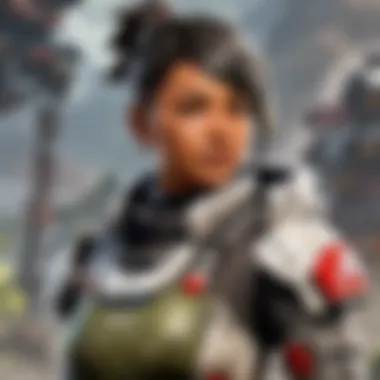

Overclocking and utilizing virtual memory are arguably two of the most effective methods available. Overclocking allows users to push their components beyond the factory settings, the level of performance that can make a noticeable difference, particularly in graphic-intensive applications or gaming. On the flip side, virtual memory management ratifies situations where RAM is insufficient, providing a pseudo-boost when multitasking or running demanding applications. Understanding the nuances of these techniques can redefine one’s computing experience.
Overclocking Components
Understanding Overclocking
The cornerstone of overclocking lies in its ability to extract more power from your CPU or GPU. By adjusting the clock rates to push these components beyond their rated limits, users can achieve markedly enhanced speed and performance. This can lead to faster load times, improved frame rates in games, and an overall snappier user experience.
However, safety comes into play here. Key characteristics of overclocking involve being aware of the thermal limits and power requirements of your hardware. Failing to grasp these can lead to instability or even hardware failure. Many seasoned tech enthusiasts favor overclocking because it can provide performance gains without the immediate expense of new hardware.
"Overclocking is not just about raw power; it's about finesse, balancing performance gains with component lifespan."
The unique feature of overclocking is its flexibility; many CPUs and GPUs come with unlocked multipliers, meaning savvy users can tinker as they see fit. However, this bears disadvantages as well, with the constant need to monitor temperatures and load as a hindrance.
Safe Practices for Overclocking
Safety can't be emphasized enough when it comes to overclocking. Understanding your hardware is key; knowing the thermal thresholds and the power supply's capacity can mean the difference between a stable system and one that crashes under pressure. It’s a fine line where striking the proper balance between performance and safety is crucial.
Implementing safe practices ensures that you can enjoy enhanced performance without risking damage. Reliability-focused users often recommend gradual adjustments, increasing clock speeds incrementally while extensively testing stability and temperatures at every juncture.
A notable part of safe overclocking is using quality cooling solutions to manage the additional heat generated during enhanced workloads. Whether it’s adopting advanced liquid cooling systems or investing in high-quality air coolers, effective temperature regulation should always accompany overclocking endeavors.
Using Virtual Memory
Configuring Virtual Memory Settings
Virtual memory is an ingenious feature found in modern operating systems, allowing users to use disk space to extend RAM capabilities. By configuring these settings accurately, system performance can markedly improve, especially for those running resource-heavy applications. This essentially enables users to multitask more effectively and handle larger workloads without immediate RAM upgrades.
The key characteristic of properly configuring virtual memory settings includes ensuring that your system is allocating a suitable amount of disk space as ‘virtual’ memory. Common wisdom suggests setting the paging file size to 1.5 times your physical RAM, though adjustments can be made based on performance observations.
With this setup, users enjoy the unique advantage of running more applications simultaneously, albeit with the subtle downside of slower access speeds compared to true RAM. This trade-off is often outweighed by the benefits of increased function in busy computing environments.
Benefits and Limitations
Understanding the benefits and limitations of virtual memory allows users to make informed decisions about system needs and performance. On the positive side, enabling virtual memory can be particularly beneficial for users who may not be ready to invest in additional physical RAM but still desire an upgraded experience in terms of responsiveness and capability.
However, it is imperative to note the potential limitations. Relying heavily on virtual memory can result in sluggish performance if the system continuously accesses the hard drive for temporary memory. Over-reliance can slow down operations significantly, especially when disk speeds lag behind solid-state drives. Thus, while virtual memory can solve immediate issues, it shouldn’t overshadow the need for physical upgrades in the long run.
In summary, embracing advanced optimization techniques, whether through overclocking or effective virtual memory use, can empower users to fully unlock their PC’s potential. But these techniques require care and understanding to harness their full benefits. Navigating these waters can differentiate between a decent and an exceptional computing experience.
Regular Performance Assessment
When it comes to optimizing your PC, instituting a routine performance assessment might just be the linchpin you're overlooking. It’s not merely about installing the latest game or the newest productivity software. Regular assessment ensures your system is always running smoothly and efficiently. By checking in on performance metrics consistently, you can identify potential bottlenecks early. The idea here is not to wait until your game feels like it's trudging through quicksand — it's about being proactive.
Establishing a Routine Check
Setting a regular rhythm for performance checks is crucial for maintaining your PC in top shape. Think of it as routine maintenance for a vehicle; if you don’t keep tabs on your oil or tire pressure, you risk a breakdown.
Frequency of Checks
When discussing frequency, consider that a solid monthly check can serve well in most scenarios. Whether you're a gamer diving headfirst into the latest title or a professional steering through heavy workloads, a monthly assessment can keep your performance under control. The beauty of a monthly routine lies in its manageability. It’s not too invasive, yet consistent enough to reveal gradual performance shifts. One unique characteristic of a monthly check is that it can often coincide with routine software updates, making it convenient.
- Benefits of Monthly Checks:
- Regular Monitoring: Allows you to nuance your understanding of your system’s performance lifecycle.
- Identifying Trends: You may spot gradual resource consumption changes, helping pin down issues before they snowball.
However, if you’re a heavy user or a gamer who pushes their hardware to the limits, consider ramping up to bi-weekly assessments. While it requires a bit more time, staying ahead of possible leaks in performance proves invaluable.
Key Performance Indicators
Now, let’s talk about what you should be measuring during these assessments. Key performance indicators (KPIs) are fundamental in gauging the efficiency of your computer. Things like CPU usage, RAM consumption, and storage health are indicators that reveal how well your systems resources are being utilized.
- Characteristics of KPIs:
- Actionable Data: They provide vital clues about whether your system is running optimally or if you’re headed for a logjam.
- Visual Representation: Most monitoring tools graph this data, so it’s simple to track changes over time.
In this performance optimization marathon, key performance indicators are your guiding stars. They reveal which areas may need your immediate attention. A unique feature is how they can also help tailor your gaming setup according to specific requirements, something particularly beneficial for APEX Legends players who might want to ensure ultra-smooth gameplay.
End
The conclusion serves as an essential summarizing section of this guide, acting as a lens through which all strategies discussed previously can be understood holistically. It is the capstone that solidifies the concepts and implementations put forth throughout the various sections focused on optimizing PC performance. Without this summary, readers may struggle to connect the dots among the multitude of techniques presented.
One primary benefit of a well-structured conclusion is the ease of recalling the critical points that previous sections outlined. For instance, addressing areas such as hardware upgrades, software settings, and performance monitoring creates a toolkit for any gamer looking to boost their system’s efficiency. This culmination reinforces the idea that no single solution exists; rather, a combination of methods must be employed to realize the optimum performance of a PC.
"In the world of technology, refinement isn't a one-time affair but a continuous cycle of improvement."
Recap of Strategies for Improvement
Summary of Key Points
The summary of key points functions as a concise rehashing of critical strategies that can lead to improved PC performance. It takes into account the effectiveness of hardware considerations like RAM and storage types, alongside the importance of software configurations such as updates and task management. The unique characteristic of this summary lies in its ability to distill complex information into actionable insights. This feature serves a dual purpose: One, it reassures readers of their newfound knowledge and Two, it prompts them to implement these strategies into their own systems.
However, the undeniable advantage of this summary is its straightforwardness. Users of all skill levels can easily digest the information without feeling overwhelmed by technical jargon. On the flip side, a potential disadvantage might be that, while brevity is a virtue, some users may find there’s not enough technical depth for more complex systems or needs.
Encouraging Ongoing Optimizations
Encouraging ongoing optimizations underscores the perennial nature of system maintenance and enhancement. This aspect of our conclusion emphasizes that optimizing is not a one-and-done deal; it’s a journey that requires regular commitment. Highlighting the benefit of continual upgrades and routine checks contributes significantly to long-term success in keeping a PC running smoothly. Users are likely to witness tangible improvements in both gameplay and overall productivity when they integrate a practice of ongoing optimizations into their lifestyle.
The core characteristic of this encouragement is its reminder that technology evolves rapidly. What’s cutting-edge today could become obsolete in a matter of months. This understanding makes it a popular choice for gamers and enthusiasts who thrive on staying ahead of the curve. Moreover, the unique feature of this approach centers on personalization; users are urged to tailor their optimization practices according to individual needs and preferences.



