Best OBS Settings for Streaming: A Comprehensive Guide
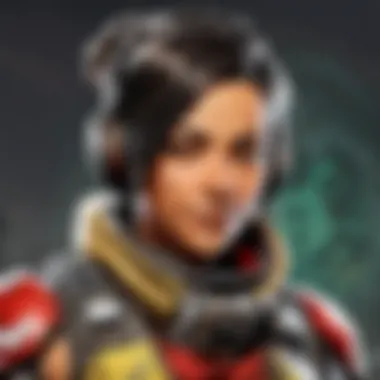
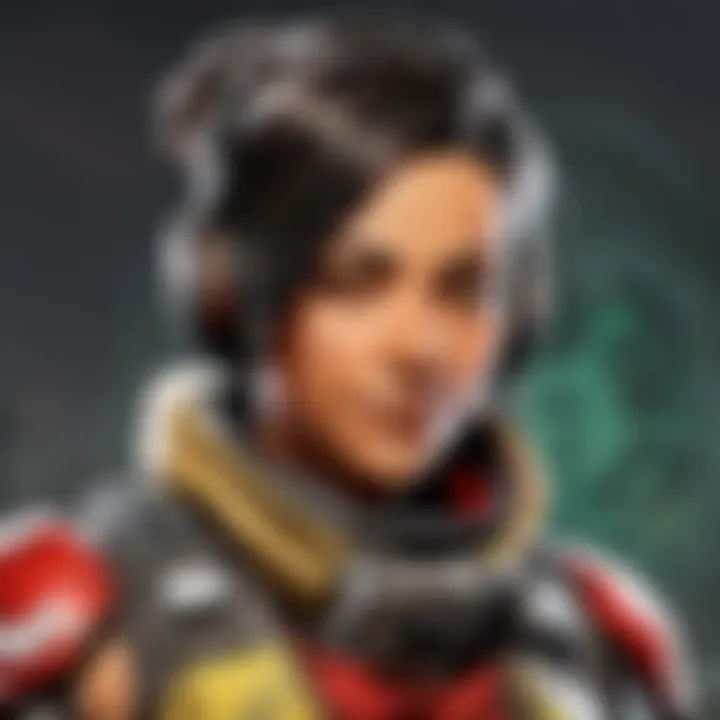
Intro
Streaming has evolved significantly in recent years. Having optimal settings for Open Broadcaster Software is essential for any streamer. Especially for a game as dynamic as APEX Legends, the right OBS setup can enhance the streaming experience. In this guide, we will explore various technical aspects of OBS tailored for APEX Legends, examining bitrate, resolution, frame rate, and more. By understanding these facets, both new and seasoned streamers can improve their broadcast quality.
Game Updates and Patch Notes
Summary of recent game updates
APEX Legends frequently implements updates that affect gameplay mechanics and character balance. Keeping track of these changes is vital for streamers who want to provide accurate, engaging content. Recent updates have introduced new legends, weapons, and map changes, each potentially influencing stream settings. For instance, increased visual effects can impact performance and require adjustments in OBS settings to maintain quality.
Detailed breakdown of patch notes and changes
For streamers, it's pertinent to adapt to patch notes. Recent changes have included buffing certain legends while nerfing others. Streamers may need to tailor their gameplay focus based on patch notes to maintain viewer interest. New features like seasonal events also bring new mechanics that could change gameplay, which in turn affects how one streams. Implementing changes based on these notes is important for keeping streams fresh and engaging.
Understanding OBS settings for APEX Legends
Setting up OBS efficiently can often seem overwhelming. However, by prioritizing key settings such as bitrate, resolution, and frame rate, streamers can achieve better quality.
Bitrate
Bitrate determines the amount of data transmitted each second in a stream. A higher bitrate typically translates to higher quality video. For APEX Legends, a bitrate of 2500 to 6000 kbps is a good starting point. Here are some points to consider:
- Lower End: For viewers with slower internet connections, lowering the bitrate can help avoid buffering.
- Higher End: Aim for higher settings if your upload speed allows it to maintain visual clarity, especially in fast-paced action scenes.
Resolution
The resolution of your stream should match your gaming expectations. Common streaming resolutions include 720p and 1080p. For APEX Legends, 720p at 30 fps (frames per second) may work well for older computers while 1080p at 60 fps delivers superior visual quality. It is essential to balance your computer’s performance with the desired visual output.
Frame Rate
Frame rate is another crucial element. Maintaining at least 30 fps is recommended, though 60 fps enhances gameplay experience significantly. Ensure your OBS settings align with your game’s performance to avoid lag during gameplay.
Audio Settings
An often-overlooked aspect of streaming is audio. Setting up master audio levels in OBS is important to balance game sound and voice chat. Proper audio management ensures your viewers can hear both game sounds and commentary without one overpowering the other. Setting your audio bitrate around 128 kbps is standard and should suffice for clear sound.
"Achieving balance in audio can significantly enhance viewer engagement, as clear communication fosters connection."
Closing thoughts
Understanding OBS and Its Importance
Open Broadcaster Software (OBS) has become one of the foremost choices for streamers aiming to deliver high-quality content. This is especially true in the context of APEX Legends, where every detail matters for a competitive edge. OBS is an open-source program that allows users to capture and mix video and audio, making it a versatile tool for livestreaming. Its significance lies in the ability to customize settings to suit individual streaming needs, whether you are a novice or a seasoned professional.
Understanding how to navigate and optimize OBS settings is vital. It ensures that your streamed content displays correctly with minimal interruptions. Poor settings can lead to lag, poor video quality, and, ultimately, viewer disengagement. Investing time to learn OBS not only enhances your streaming quality but also contributes to a better viewer experience.
What is OBS?
OBS, or Open Broadcaster Software, is a free and open-source software for video recording and live streaming. It operates on multiple platforms, including Windows, macOS, and Linux. OBS allows users to create scenes made up of multiple sources which can include window captures, images, text, browser windows, webcams, and more. The software’s ability to combine these elements seamlessly makes it popular among gamers and content creators alike.
Streams can be broadcasted to various platforms directly, including Twitch, YouTube, and Facebook Gaming. This flexibility coupled with community support provides users with extensive resources and plugins to enhance their streaming experience. For more detailed information, you can visit Wikipedia.
Why Choose OBS for Streaming?
The decision to use OBS for streaming comes with several advantages:
- Cost-Effective: Being open-source, OBS is completely free to use without any hidden fees.
- Customization: Users can adjust settings, layouts, and features according to their preferences. This flexibility is a critical asset for achieving optimal streaming performance.
- Community-Driven: A vast number of tutorials, guides, and forums exist, allowing users to troubleshoot problems effectively and share insights.
- Compatibility: OBS supports numerous streaming platforms and integrates well with various software tools.
Overall, OBS provides an effective platform for streamers to manage their content effectively, particularly in dynamic environments like APEX Legends where every frame counts.
System Requirements for Optimal Performance
In the landscape of online streaming, especially when playing resource-intensive games like APEX Legends, understanding the system requirements for optimal performance is paramount. An effective streaming setup demands not just reliable software like Open Broadcaster Software (OBS), but also adequate hardware that can support the intensive processing needs. At its core, the importance lies in ensuring that your computer can handle both game performance and streaming functions concurrently. This section elaborates on the specific components that contribute to a seamless streaming experience, making technical specifications clear and comprehensible for all players.
Minimum vs Recommended Specs
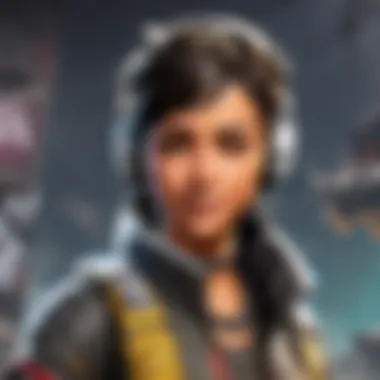

The difference between minimum and recommended specifications for OBS is not trivial. The minimum specs indicate the bare necessities your system needs to run OBS effectively. This may suffice for basic streaming, but it often leads to compromised quality and performance, especially as the demands of games increase.
On the other hand, the recommended specs are designed to enhance your streaming experience significantly. These specifications ensure that the computer can handle the additional load of stream encoding while you play. In practical terms, having a system that meets or surpasses the recommended specifications can lead to smoother frame rates, better video quality, and fewer dropped frames.
- Minimum specifications for OBS:
- Recommended specifications for OBS:
- OS: Windows 7, macOS 10.12 or later, or Linux
- CPU: Dual-core processor, 2.0 GHz or better
- RAM: 4 GB or more
- GPU: DirectX 10-compatible graphics card
- Internet speed: At least 3 Mbps upload speed
- OS: Windows 10, macOS 10.14 or later
- CPU: Quad-core processor, 3.0 GHz or better
- RAM: 16 GB
- GPU: NVIDIA GeForce GTX 10 series or equivalent
- Internet speed: At least 6 Mbps upload speed
It's crucial to evaluate these specifications, as they dictate how smoothly your streaming session will go. For serious APEX Legends players, investing in hardware that meets recommended specifications is essential.
Importance of GPU and CPU
The roles of the GPU (Graphics Processing Unit) and CPU (Central Processing Unit) cannot be understated. Both components work in harmony to deliver an effective streaming experience. The CPU is responsible for the computations, including encoding your video feed. Meanwhile, the GPU handles the rendering of graphics for the game you are streaming.
A powerful CPU can impact your stream's quality significantly. An optimal CPU allows for real-time encoding, ensuring that your stream stays smooth and does not lag. In contrast, a weaker CPU may lead to high CPU usage and drop in frame rates during gameplay, adversely affecting both your gaming and streaming experience.
The GPU serves a different, yet equally vital function. It offloads the graphics workloads from the CPU, ensuring that you can game and stream without overwhelming your system. A capable GPU translates into high-quality visuals while enabling the encoding process, preventing stutters and lags during streaming.
To achieve the best performance in APEX Legends while streaming, consider integrating an advanced CPU and GPU that are well aligned with OBS requirements.
Ultimately, balancing your CPU and GPU capabilities plays a crucial role in maintaining an enjoyable and professional streaming experience. Aim for a setup that allows you to focus on your gameplay without technological distractions.
Essential OBS Settings for Streaming
Understanding the essential settings within Open Broadcaster Software (OBS) is critical for achieving high-quality streams. OBS provides the flexibility to customize the streaming experience according to individual needs, especially for APEX Legends players. The importance of getting these settings right cannot be overstated; improper configurations can lead to lag, stuttering, or even stream crashes. This section focuses on general settings, stream configurations, and output settings, guiding you to optimize your setup effectively.
General Settings Overview
In OBS, the general settings serve as the building blocks for your streaming experience. Key parameters include video, audio, and hotkeys, which help manage your stream proactively. These settings can impact the overall performance and are fundamental to creating a smooth viewing experience for your audience.
For instance, setting the correct base resolution ensures your stream displays in the intended quality. Adjusting the output resolution can also alleviate unnecessary strain on system resources, which is particularly crucial while playing intensive games like APEX Legends.
Additionally, ensuring that your audio sample rate is consistent across all applications prevents synchronization issues during streaming. Making these essential adjustments prepares your stream for a more polished and professional presentation.
Stream Settings Configuration
Configuring the correct stream settings in OBS is crucial for effective broadcasting. One of the first steps is selecting the right service and server where your stream will be hosted, such as Twitch or YouTube Live. This option can usually be found under the 'Stream' tab in the settings menu of OBS.
Another important aspect to consider is the stream key, which must be entered accurately. This key is unique to your account and enables OBS to connect your streaming software to the platform of choice. Always ensure this key remains private to maintain your account's security.
The choice of video bitrate is equally important. A higher bitrate generally enhances quality, but it also demands more upload bandwidth. It’s recommended to test various bitrate settings to find a balance that maintains visual quality without overloading your network. It's also essential to note that different platforms have their own recommended bitrate guidelines, and adhering to them can improve stream quality significantly.
Output Settings for Quality Streams
Output settings in OBS play a significant role in determining the visual and audio quality of the streamed content. This section allows for modifications that can enhance the delivery of your stream, particularly in a competitive gaming environment.
For video output, choosing the right encoder is essential. Hardware encoders, like NVIDIA NVENC, provide lower CPU usage and better performance during gameplay, while software encoders can yield higher-quality streams at the cost of additional system strain. It's important to assess your own hardware capabilities, making informed choices based on your setup.
Furthermore, configuring the output resolution and frames per second (FPS) can be pivotal. For instance, most streamers opt for 60 FPS for a smooth viewing experience. Adjusting these settings based on your game can elevate the overall consumption experience for viewers.
Moreover, maintaining a proper balance between audio and video bitrates during output settings is equally critical, as audio plays a significant role in viewer retention.
Optimizing Video Settings
Optimizing video settings is a crucial aspect of ensuring a high-quality streaming experience, especially when playing visually demanding games like APEX Legends. With various elements at play, it is essential to understand how resolution, frame rate, and bitrate contribute to the overall performance and viewer experience. Setting these parameters correctly can significantly enhance the visual experience, minimize lag, and maintain clarity during high-paced gameplay. Below, we examine each element in detail, helping streamers make informed decisions about their OBS configurations.
Choosing the Right Resolution
Resolution plays a fundamental role in the quality of a stream. It refers to the number of pixels displayed on the screen, and higher resolutions mean more detail. For APEX Legends, common resolutions include 1920x1080 (1080p), which is considered the standard for high-quality streaming. However, streamers should also evaluate their hardware capabilities. A demanding resolution can lead to increased strain on the CPU and GPU, resulting in performance issues during gameplay.
Consequently, it’s often advisable to choose a resolution that balances visual fidelity with performance. If your system struggles to maintain frame rates, consider winding down to 1600x900 or even 1280x720. These lower resolutions still deliver acceptable quality while allowing smoother gameplay, reducing the likelihood of dropped frames.
Frame Rate Considerations
Frame rate, measured in frames per second (FPS), influences the fluidity of the gameplay experienced by viewers. For APEX Legends, achieving a higher frame rate enhances the viewing experience, particularly in fast-paced scenarios. Ideal frame rates for streaming typically fall into two categories: 30 FPS for basic streams and 60 FPS for more dynamic content.
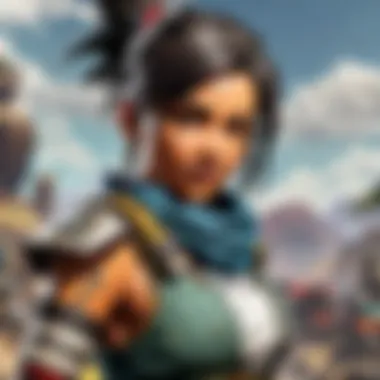

Streaming at 60 FPS requires additional resources. Thus, ensuring your hardware can handle it is vital. If you notice dips in performance, adjusting the settings to aim for a consistent 30 FPS can be a practical compromise that maintains a stable streaming session. Remember, consistency is more critical than sheer numbers, making it essential to select a frame rate that your system can maintain without fluctuations.
Bitrate Management
Bitrate refers to the amount of data transmitted per second. It is a critical factor in determining the clarity and quality of your stream. Higher bitrates typically offer better video quality but come at the cost of increased bandwidth usage, which can result in buffering issues for viewers with slower internet connections.
To manage bitrate effectively, consider using a variable bitrate (VBR) setting. This allows OBS to adjust the bitrate dynamically based on the needs of the stream, optimizing quality while keeping under bandwidth limits. A general recommendation for streaming APEX Legends is to set a bitrate around 4500 to 6000 Kbps at 1080p. However, this may need to be adjusted based on the streaming platform’s requirements and the observed performance during tests.
"Finding the right balance between resolution, frame rate, and bitrate can decisively impact both player performance and viewer satisfaction."
Audio Settings for Stream Clarity
In the realm of game streaming, audio settings can often become an overlooked aspect by many. However, achieving clarity and balance in audio is crucial for maintaining viewer engagement. Especially for games like APEX Legends, where sound cues can dictate gameplay, having crisp and clear audio can significantly enhance the overall experience for viewers. This section will focus on essential elements of audio configuration that contribute to successful streaming.
Audio Input Configuration
Setting up audio input properly is the first step towards ensuring that your voice is heard distinctly over any in-game sounds. Typically, streamers use a microphone, and there are different types available, such as dynamic or condenser microphones. Both come with advantages, but a condenser mic generally provides better clarity for streaming.
- Select Quality Equipment: Investing in a good microphone can greatly affect your stream quality.
- Use Pop Filters: These can help to reduce unwanted noise and improve vocal quality.
- Adjust Input Levels: Ensure that the input volumes are set correctly within the OBS application. Too high can lead to distortion, while too low may make your voice inaudible.
Setting Up Desktop Audio
Desktop audio configuration is equally important. It refers to the sounds generated by your computer, such as game audio, alerts, and music. Getting this right is essential for creating an immersive experience.
- Set Desktop Audio Device: In OBS, set the desktop audio device to capture all sounds from your game. This is usually set to default, which captures all sounds played through your speakers.
- Monitor Audio Levels: Regularly check the levels during your stream. Too much game audio can drown out commentary, so balance is key.
- Adjust Output Settings: Depending on your stream quality, you may need to adjust how you are sending audio to your viewers. Ensure that the audio bitrate is suitable for quality transmission.
Advanced Audio Properties
Once basic configurations are in place, delve into more specific settings. Advanced audio properties let you further refine how your audio behaves.
- Audio Monitoring: This feature allows you to hear your audio in real-time, ensuring everything sounds as intended. You can select monitor only or monitor and output, depending on your preference.
- Filters: Adding filters like noise suppression or gain can significantly upgrade audio clarity. Noise suppression helps eliminate background sounds, making your voice clearer to the audience.
- Synchronization: Audio delays can happen, particularly with video, so use the sync offset feature to ensure audio matches up with your visuals.
"Optimizing audio settings is as crucial as video settings to keep your audience engaged and informed throughout your streaming session."
By focusing on these detailed aspects of audio settings, streamers can enhance the clarity of their broadcasts. This clarity is not just about sound quality; it is about ensuring that all aspects of the audio create a seamless experience for viewers.
Integration with Streaming Platforms
Integration with streaming platforms is a crucial aspect of setting up a successful streaming environment. In this section, we will discuss how Open Broadcaster Software (OBS) interacts with popular platforms like Twitch and YouTube Live, as well as lesser-known services applicable to gamers. Understanding these integrations will enhance your ability to reach a broader audience and improve the visibility of yourstreams.
Linking OBS with Twitch
Twitch stands as one of the most popular platforms for live-streaming games, including APEX Legends. Linking OBS with Twitch is relatively straightforward. First, you must create a Twitch account if you do not have one already. Once logged in, go to the "Settings" page and locate the "Stream Key" under the Dashboard. Here’s how to connect your OBS:
- Open OBS Studio.
- Navigate to Settings. Click on the "Stream" tab.
- Select 'Twitch' as the Service. This will provide an option to enter your stream key.
- Copy and Paste Your Twitch Stream Key into the designated field in OBS.
- Apply and Save Settings.
After this configuration, your OBS stream will now be directed to your Twitch channel. Regular testing is recommended to ensure stream quality and connection stability before going live.
Using OBS with YouTube Live
YouTube Live is another powerful platform that allows gamers to reach an extensive audience. The integration process with OBS is similar to that of Twitch:
- Set Up a YouTube Channel. Create or log into your existing channel.
- Access the YouTube Studio. Go to the "Create" button and click on "Go Live."
- Get Your Stream Key. This can be found in the Stream settings under "Stream Key and URL."
- Open OBS. Navigate to the "Settings" and then to the "Stream" tab.
- Select 'YouTube' as the Service. Enter your YouTube stream key as you did with Twitch.
- Confirm and Save Your Changes. Once completed, OBS will stream directly to your YouTube Live channel.
Consideration for latency settings may be needed to optimize viewer experience. High latency might result in delayed interactions during live discussions, so choose the optimal timing based on your audience and type of content.
Other Streaming Services
Besides Twitch and YouTube, other streaming services such as Facebook Gaming and Mixer offer platforms that can be integrated with OBS. Each one has distinct features and potential audiences, which can be appealing based on your streaming style.
To integrate OBS with these platforms:
- Create Your Account. Ensure you have an account on the chosen service.
- Find the Stream Key. Much like the previous platforms, locate the stream key in your account settings.
- Configure OBS. Go to the Stream tab and select the relevant service, then paste your unique stream key.
- Adjust Further Settings as Needed. Each platform might have different options; ensure your settings align with your streaming goals.
The ability to leverage multiple streaming platforms increases your reach, and spreading your content across several services can enhance community engagement.
Integrating OBS with streaming platforms is not merely a technical step; it is a strategic move that can significantly impact your viewership and engagement.
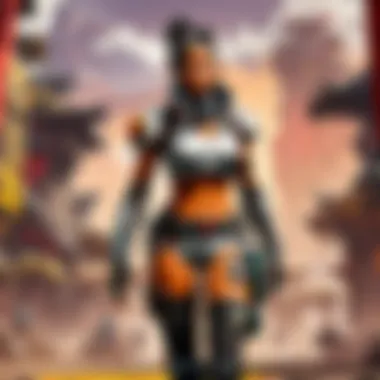
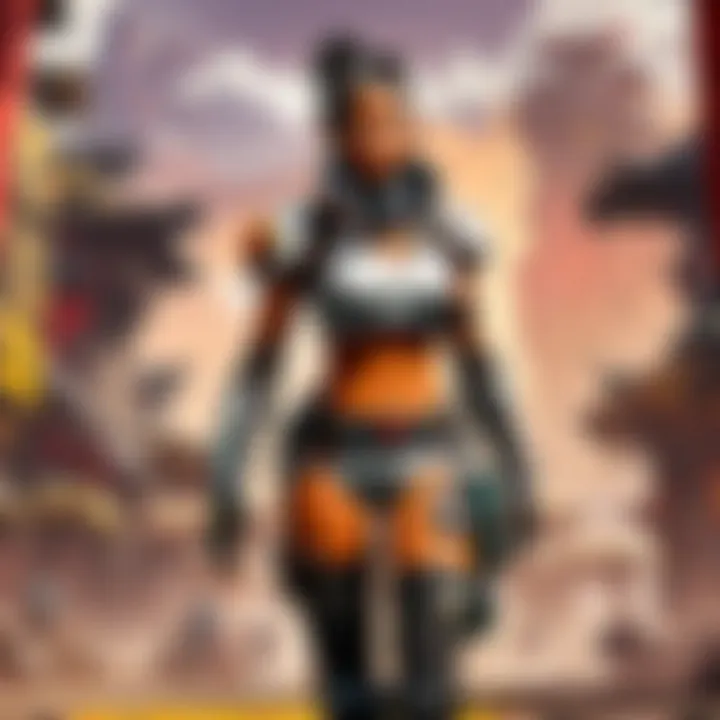
Testing and Troubleshooting Your Stream
Testing and troubleshooting your stream is crucial for maintaining high-quality broadcasts. A successful stream is not just about setting up OBS correctly; it includes regular checks and adjustments. This ensures that your audience enjoys a smooth experience, with minimal interruptions.
When streaming APEX Legends, the technical aspects matter greatly. You want to avoid lag and audio issues that can detract from gameplay enjoyment. Identifying performance bottlenecks, resolving common issues, and fine-tuning settings based on feedback are essential parts of this process. The benefits of conducting these tests cannot be understated. They help in maximizing viewer satisfaction and boosting audience retention.
Conducting Performance Tests
Conducting performance tests is the first step in ensuring that your stream runs smoothly. This involves checking various elements such as bitrate, resolution, and overall settings.
- Run Test Streams: Before going live, conduct test streams at various times of the day. This helps determine how different conditions affect your stream quality.
- Monitor CPU and GPU Usage: Use tools to monitor the performance of your CPU and GPU while streaming. High usage can indicate that settings might need adjustment.
- Check Internet Speed: Use speed tests to confirm you have an adequate upload speed. A speed of at least 3 to 6 Mbps is generally recommended for a good-quality stream.
- Gather Feedback: Request feedback from trusted viewers during these tests. Their insights can guide you in making necessary changes.
Common Stream Issues
Understanding common stream issues can help you quickly resolve problems before they frustrate viewers. Some frequent concerns include:
- Lagging and Buffering: Often caused by low bitrate or poor internet connection. Adjusting the bitrate settings in OBS can address this.
- Audio Sync Issues: This happens when your audio and video are not synced. It may require going into OBS settings to adjust audio and video delay settings.
- Frame Drops: If your frame rate drops, first check your system's performance. Reducing resolution or frame rate can help manage this issue.
- Overheating: Long streaming sessions can cause hardware to heat excessively. Ensure that your system has adequate cooling and consider lowering graphical settings in-game.
Adjusting Settings Based on Feedback
Once you have gathered feedback, it is important to adjust your settings accordingly. Viewer satisfaction often hinges on their viewing experience. Here are steps you can take:
- Review Comments: Pay attention to viewer comments regarding video and audio quality. Prioritize addressing the most repeated issues.
- Experiment with Settings: Make small adjustments in your OBS settings based on feedback. Even slight changes in bitrate can make a difference.
- Test Again: After adjusting settings, conduct another performance test. This continuous cycle of testing and feedback ensures continual improvement.
- Stay Updated: Keep an eye on the latest OBS updates, as they often bring innovations or bug fixes that can enhance your streaming experience.
"The key to successful streaming is not just the setup, but the ability to adapt and improve over time."
By prioritizing testing and troubleshooting, streamers can enhance their overall performance. This creates a better experience for both the streamer and the audience.
Evaluating Your Streaming Success
Evaluating your streaming success is critical in ensuring your content resonates with your audience. In today's competitive streaming landscape, understanding how you perform can illuminate areas that require improvement and help you identify what works. This process involves analyzing viewer engagement and utilizing analytics tools to quantify your streaming efforts.
Analyzing Viewer Engagement
Viewer engagement is a key indicator of stream success. High engagement often signifies that your content captivates your audience, provokes interaction, and encourages retention. Monitoring metrics such as chat activity, view duration, and follower growth can provide essential insights.
Engagement can be evaluated through the following:
- Chat Participation: The number of messages in your stream chat can signify how involved your viewers are. Active chats indicate interest.
- View Duration: How long viewers stay on your stream provides insights into what keeps them watching. Longer view times typically reflect engaging content.
- Social Media Interaction: Shares, mentions, and comments related to your stream on platforms like Twitter and Facebook can offer a glimpse into your audience's perception.
Moreover, consider using feedback from your viewers. Polls and direct questions can lead to constructive feedback regarding content preferences and potential improvements. Understanding this data helps tailor your content effectively.
Utilizing Analytics Tools
Analytics tools are indispensable for comprehensively assessing your streaming performance. Programs like Twitch Analytics, YouTube Analytics, and even third-party services can provide significant data about your content's impact.
Utilizing these tools can offer the following insights:
- Audience Demographics: Knowing who your viewers are can inform your content strategy. Age, location, and interests can guide the topics you choose to focus on.
- Peak Viewing Times: Recognizing when your audience is most active can aid in scheduling future streams for maximum visibility.
- Performance Trends Over Time: Tracking how your streams perform over weeks or months can uncover long-term trends in viewer engagement and help adjust your methods as necessary.
Future Trends in Streaming Technology
In the increasingly competitive landscape of game streaming, it is vital to stay aware of the latest trends shaping the technology landscape. As gaming and streaming rapidly evolve, streamers need to adapt to these innovations to maintain quality and enhance viewer experience. This section will address both upcoming features in OBS and advancements in streaming hardware, which together are critical for maximizing performance and engagement.
Upcoming OBS Features
Recently, OBS has begun introducing new features that cater to both casual and dedicated streamers. Some noteworthy advancements include improved multiview functionalities which allow users to monitor multiple sources at once. This is particularly beneficial when streaming competitive games like APEX Legends, where quick responses to in-game events are essential.
Moreover, there are ongoing enhancements to the user interface. These changes aim to simplify the setup for newcomers while providing advanced configurations for experienced users. This dual approach ensures that OBS remains accessible while catering to the technical needs of more sophisticated stream layouts.
Another feature to look forward to is an enhanced video encoding engine. This could improve the efficiency of bitrate usage, providing a smoother streaming experience on various platforms. With real-time optimizations, streamers can maintain high-quality streams without overwhelming their bandwidth, striking a balance between visual fidelity and performance.
Innovations in Streaming Hardware
Advancements in hardware technology play a crucial role in the streaming experience. Graphics Processing Units (GPUs) are continually evolving, with companies like NVIDIA and AMD pushing the boundaries of performance with new models. The introduction of GPUs capable of real-time ray tracing and advanced shading techniques allows for better graphics in streaming, enhancing both the streamer's and viewer's experience.
Besides GPUs, more efficient Capture Cards are hitting the market. Devices such as the Elgato HD60 S+ now support 4K60 HDR10 capture, enabling streamers to broadcast in higher resolutions without compromising on quality. Such hardware capabilities provide the tools to create visually stunning streams that attract and retain viewers.
Furthermore, there is a growing trend toward all-in-one streaming solutions. These devices combine hardware encoding, streaming functionality, and even chat management into a single unit, simplifying the streaming process. Streamers, especially those focusing on games with fast-paced action like APEX Legends, will find this streamlined approach beneficial.
"Staying ahead in technology is not just about equipment. It’s about understanding and adapting to new possibilities that enhance viewer engagement and content quality."
By investing in these upcoming features of OBS and innovations in streaming hardware, streamers position themselves to take full advantage of the modern streaming landscape. Keeping abreast of these trends not only enhances the quality of the stream but also ensures a competitive edge in a crowded market.



